Installing Vietnamese keyboard on Windows10
Vietnamese keyboard
There are many Vietnamese keyboard softwares with various Vietnamese input methods on the market. The 2 most common input types are Telex and VNI.
To maximise security, It is recommended to use Windows or MacOS built-in keyboard utility.
This guidelines describes how to install Vietnamese keyboard with 2 most common input methods (Telex and VNI) on Windows10 and MacOS. Instructions on how to type in Vietnamese will be provided in a separate document.
Set up Vietnamese keyboard on Windows10
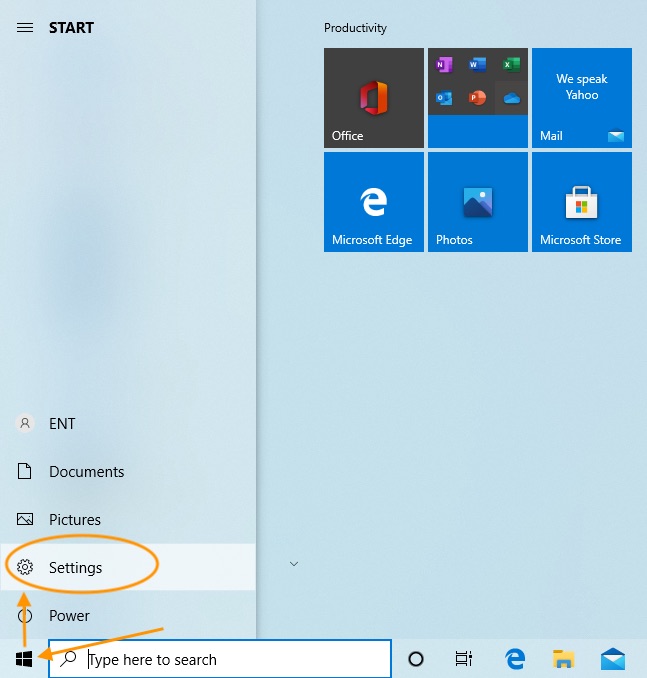
Step 1
Go to Start, then select Settings
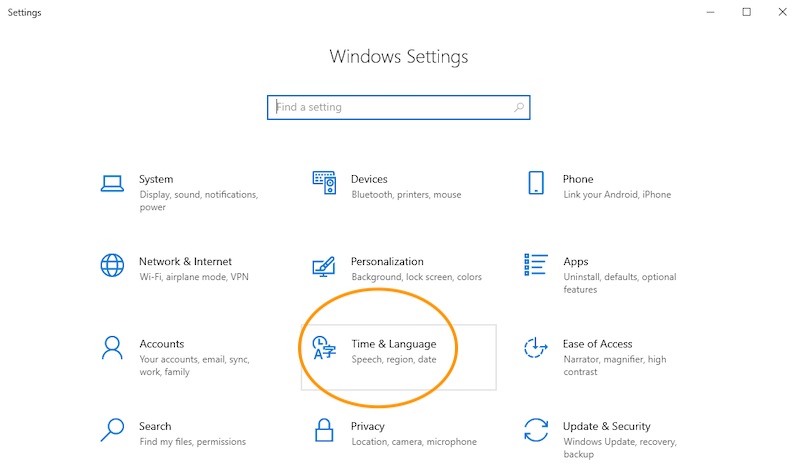
Step 2
Select Time & Language
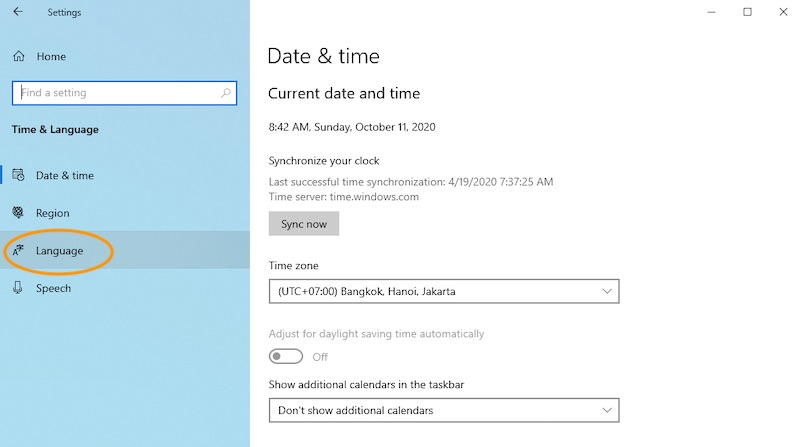
Step 3
Select Language
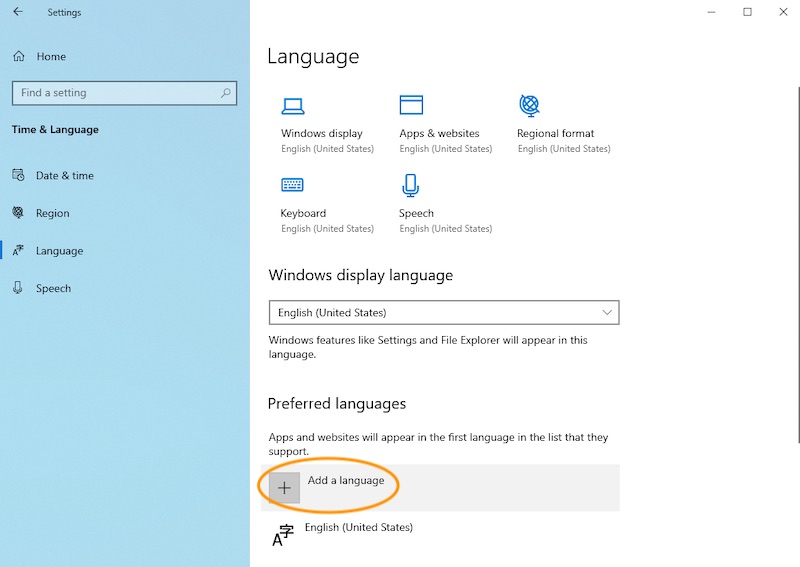
Step 4
Select Add a language
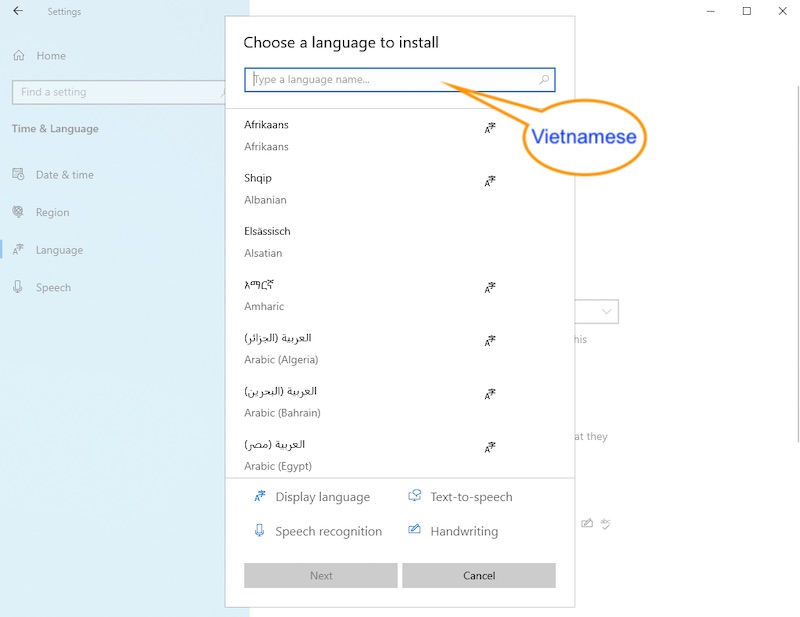
Step 5
Input language name "Vietnamese"
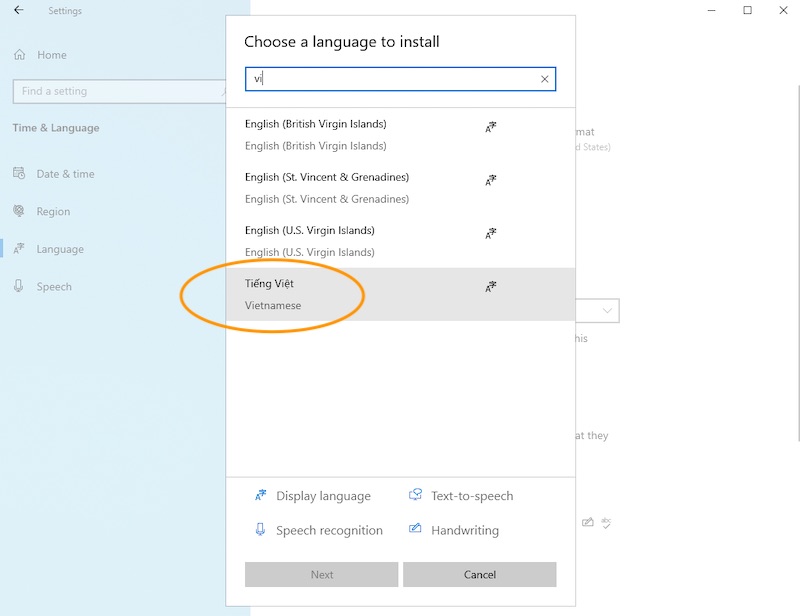
Step 6
Select Tiếng Việt
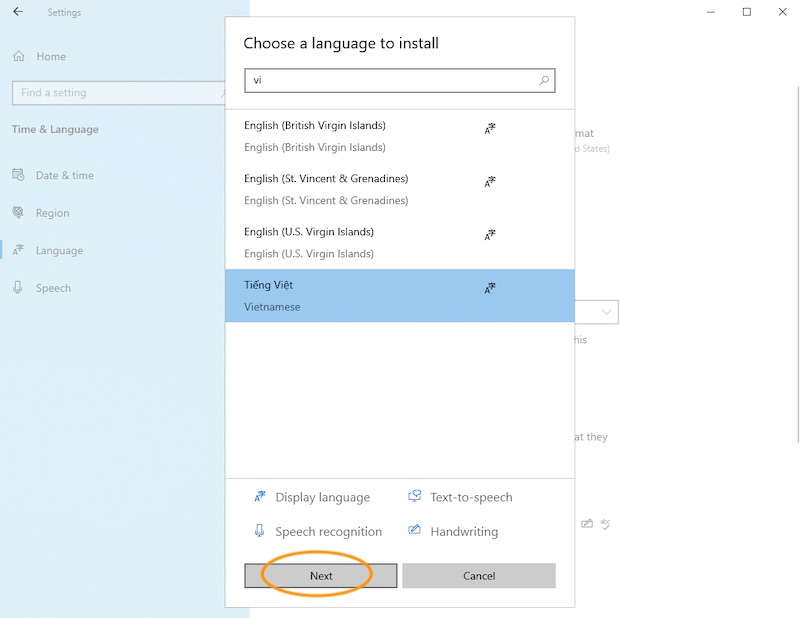
Step 7
Click Next
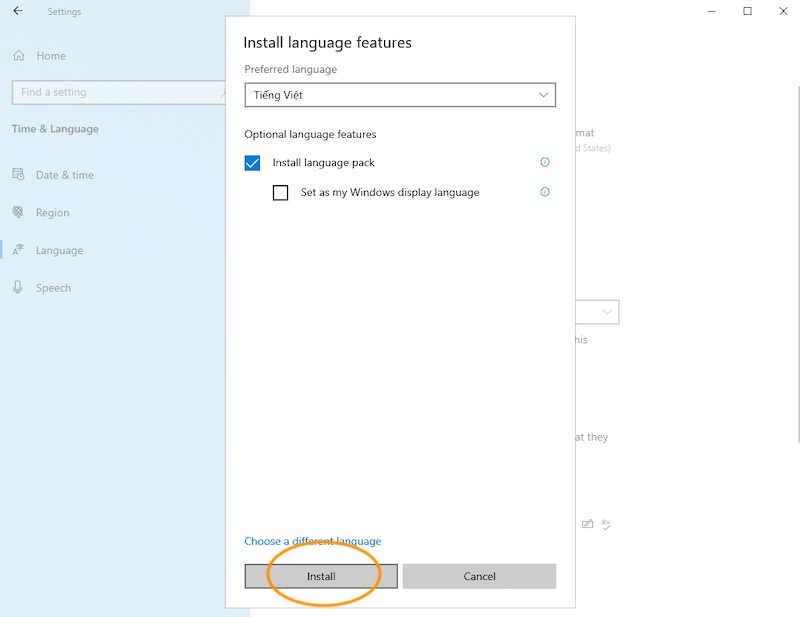
Step 8
Click Install to install Vietnamese language pack
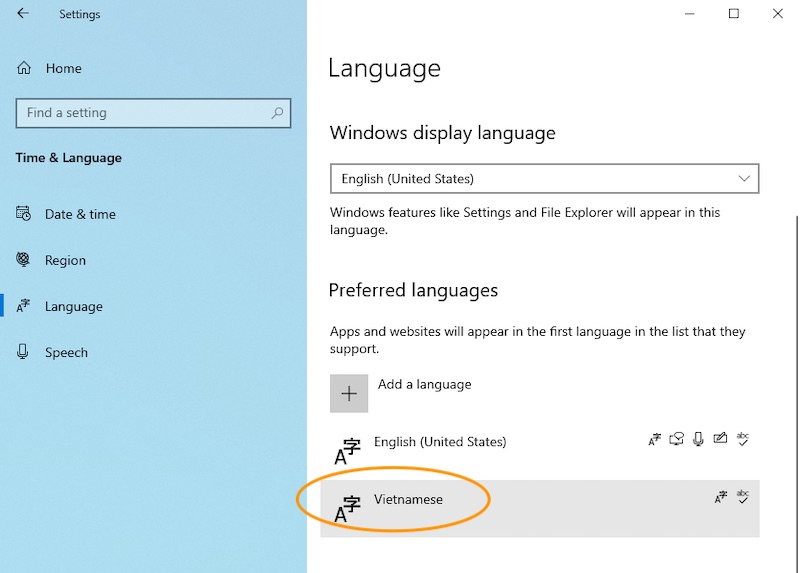
Step 9
Click Vietnamese
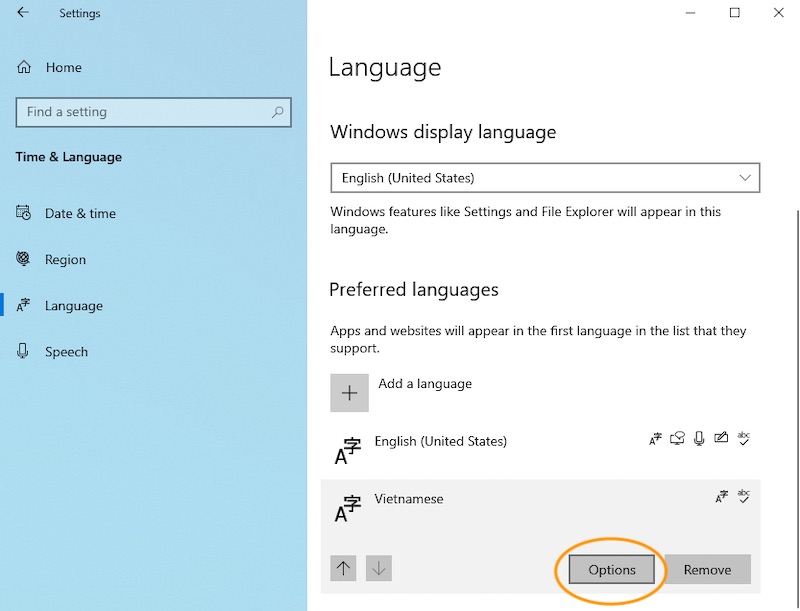
Step 10
Click Options button to add Vietnamese input method
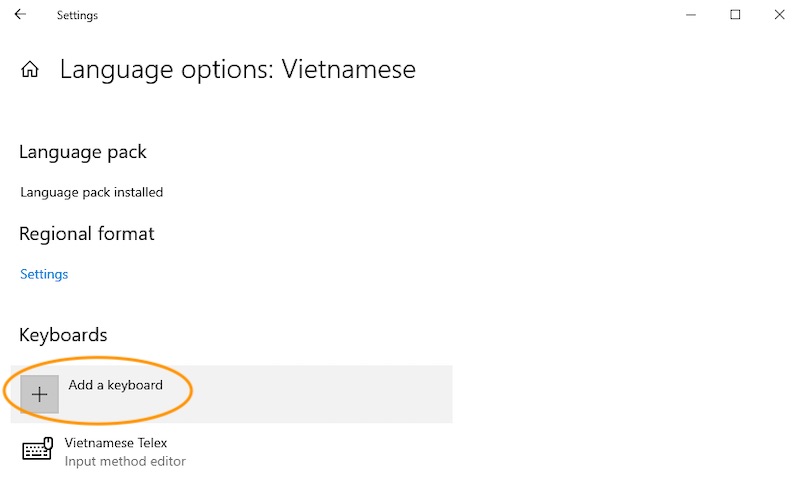
Step 11
Vietnamese Telex input method editor installed by default.
Click Add a keyboard if you want to add another Vietnamese input methode editor.
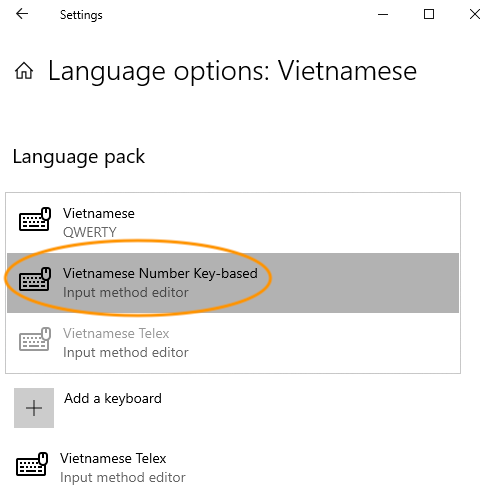
Step 12
Select Vietnamese Number Key-based (VNI input method). This is another popular input method.
You can choose Vietnamese QWERTY either.
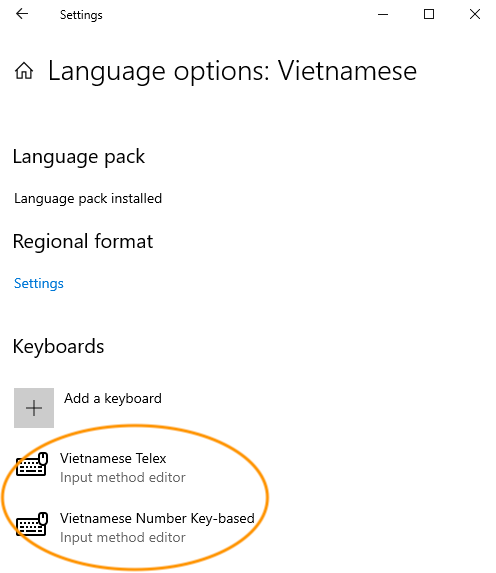
Step 13
Keyboard input method editors are listed after installation.
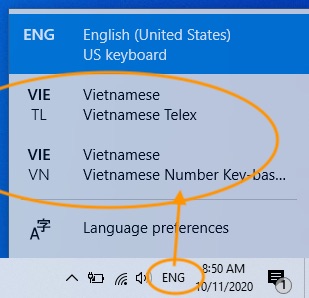
Step 14
On the task bar, click Keyboard icon to select your preferred input editor.
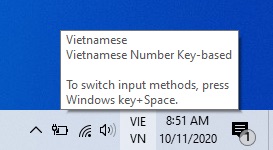
Step 15
Check to make sure selected input editor displays its icon on the task bar.